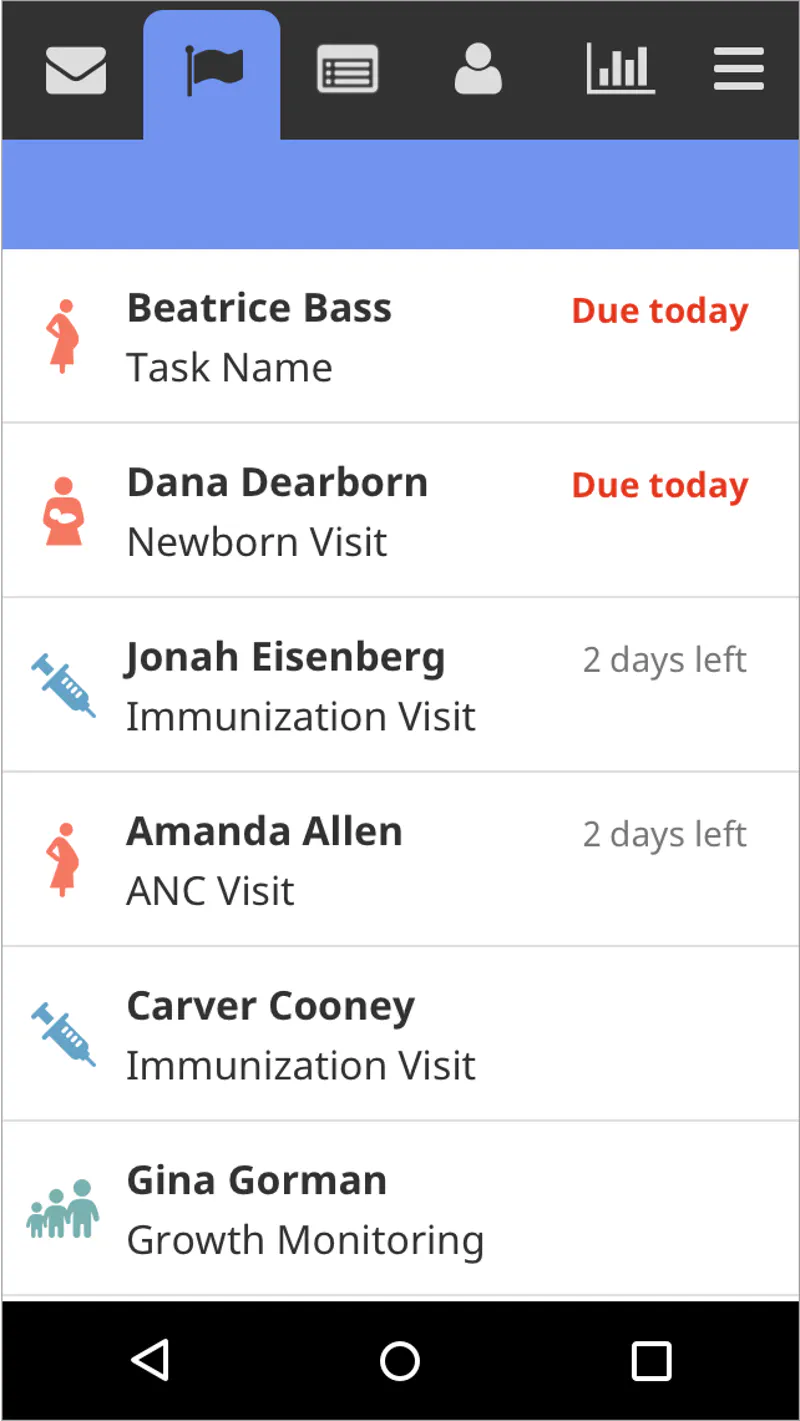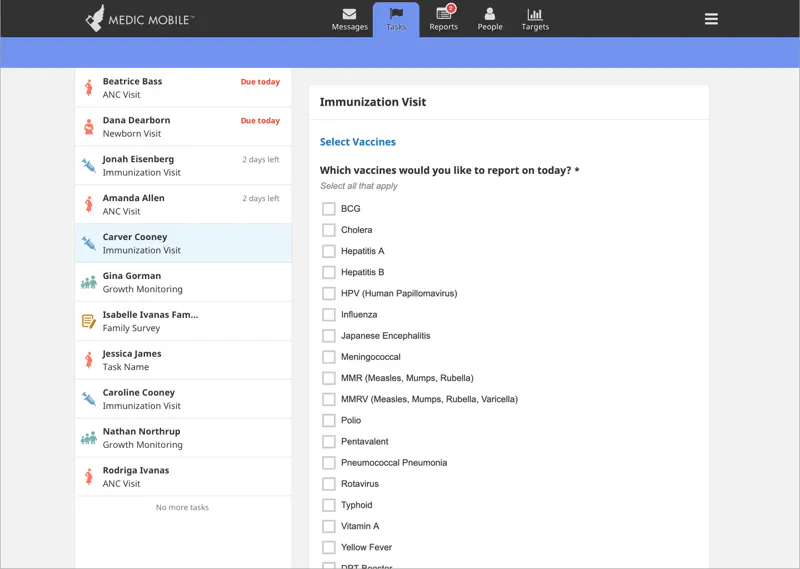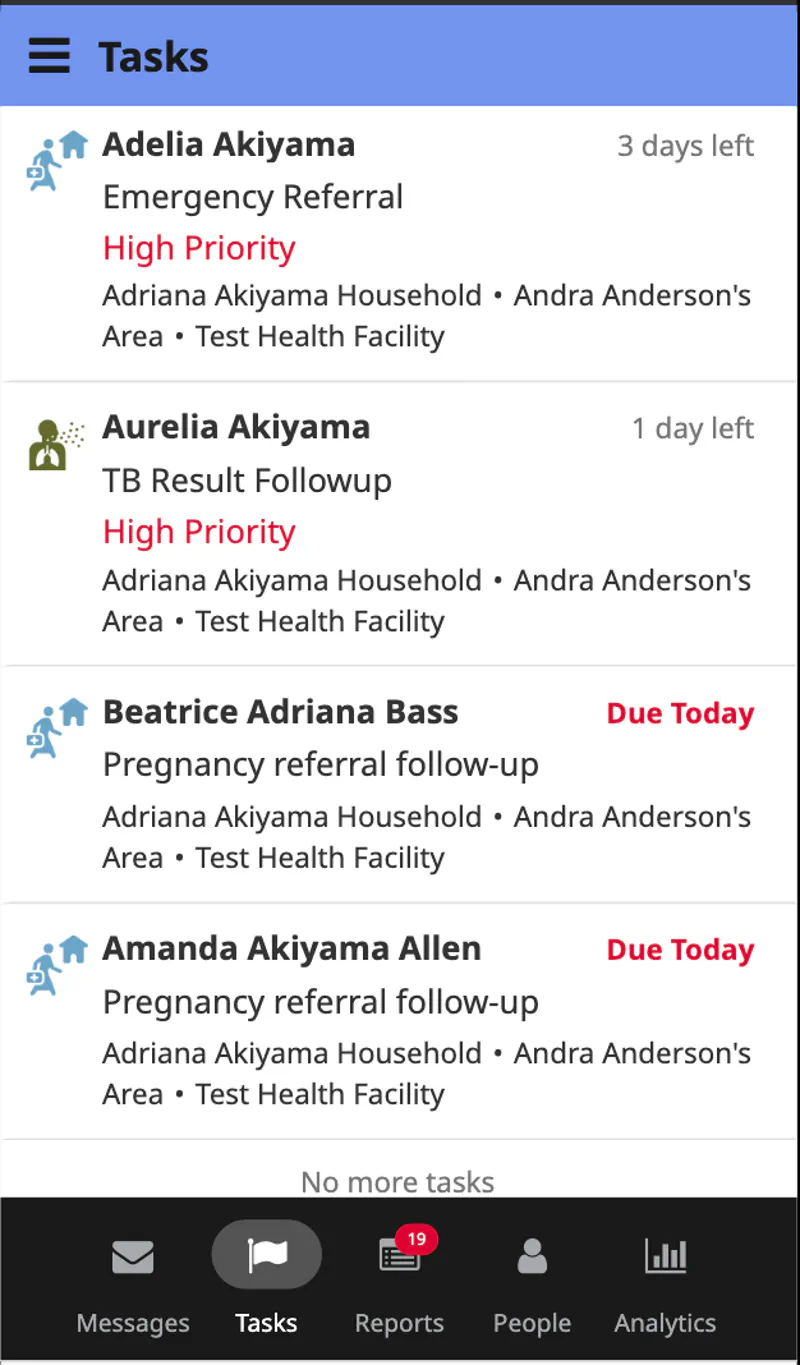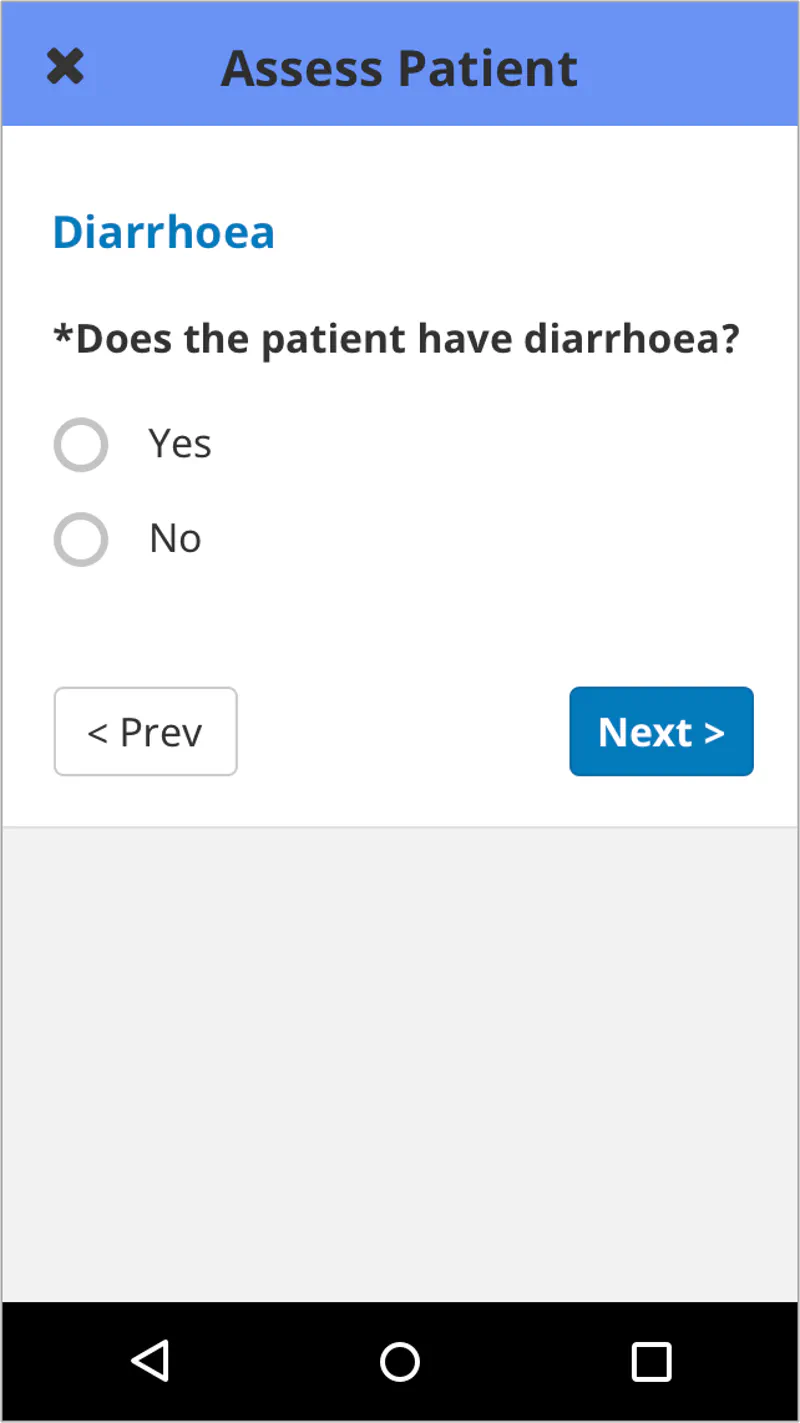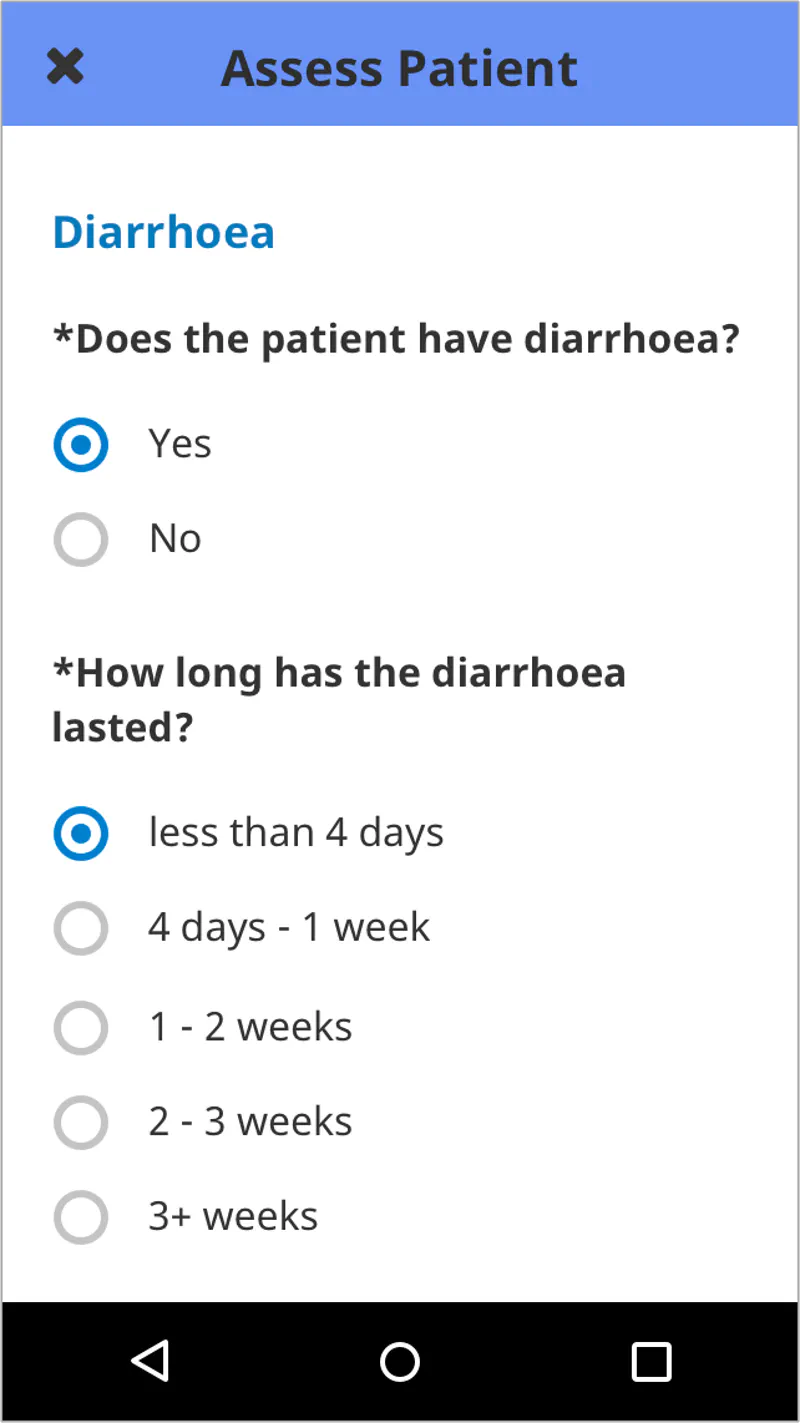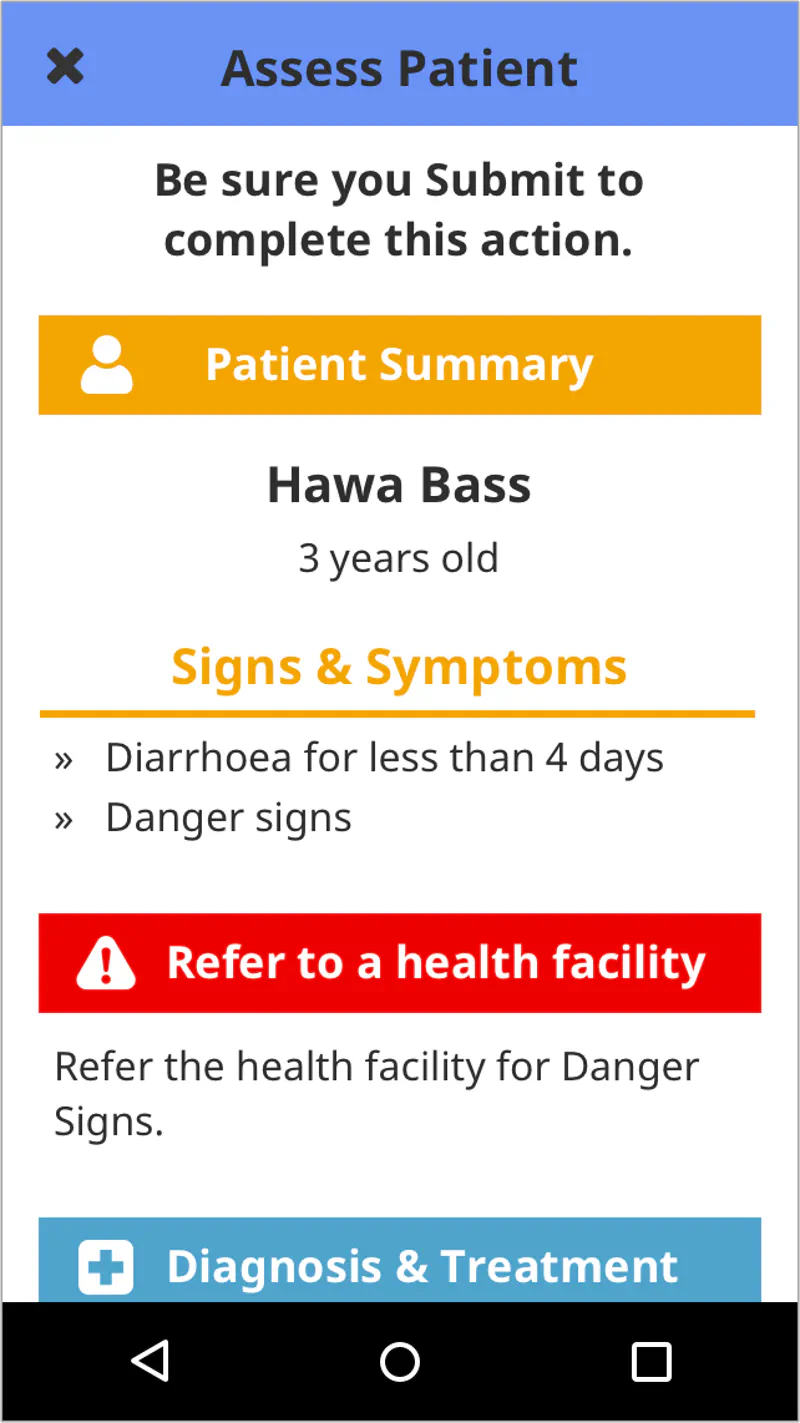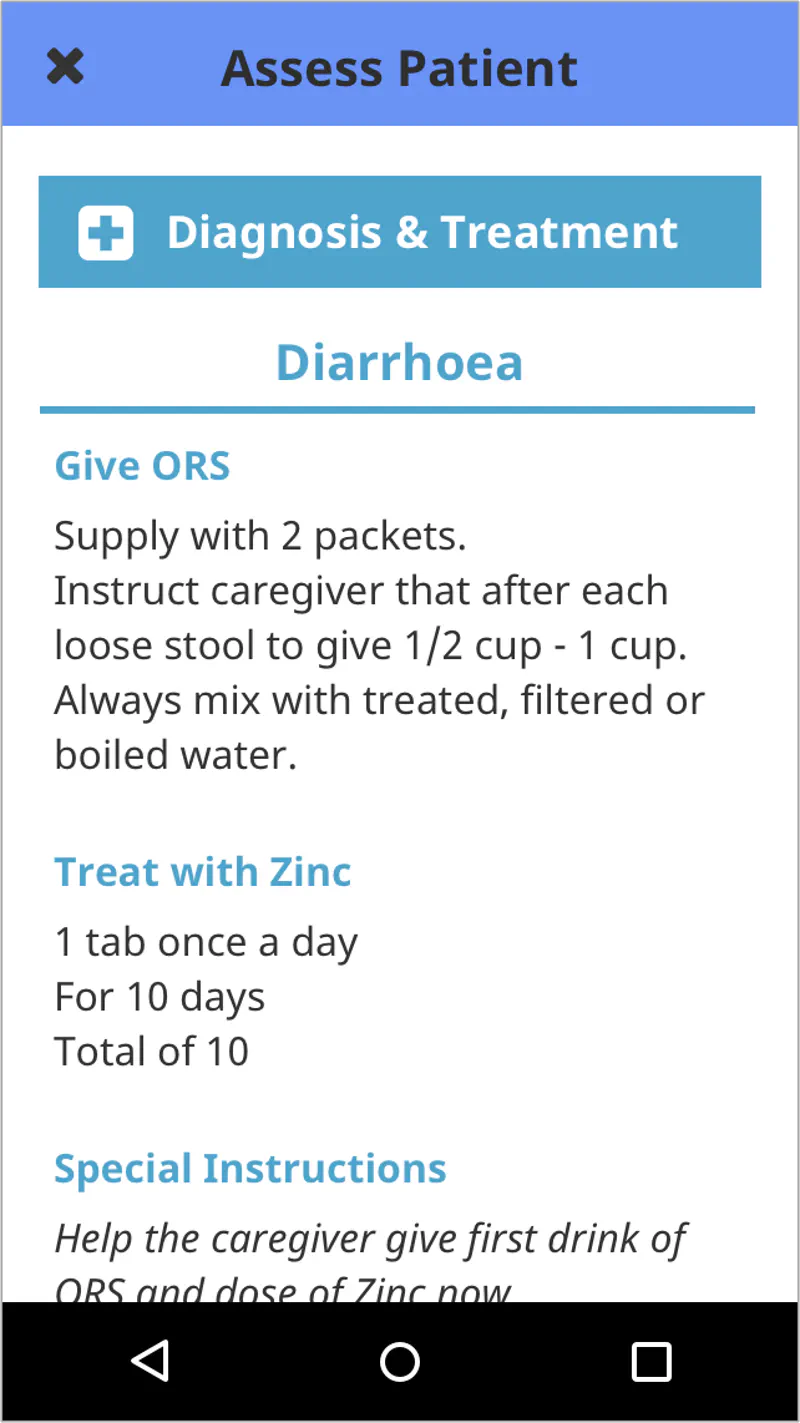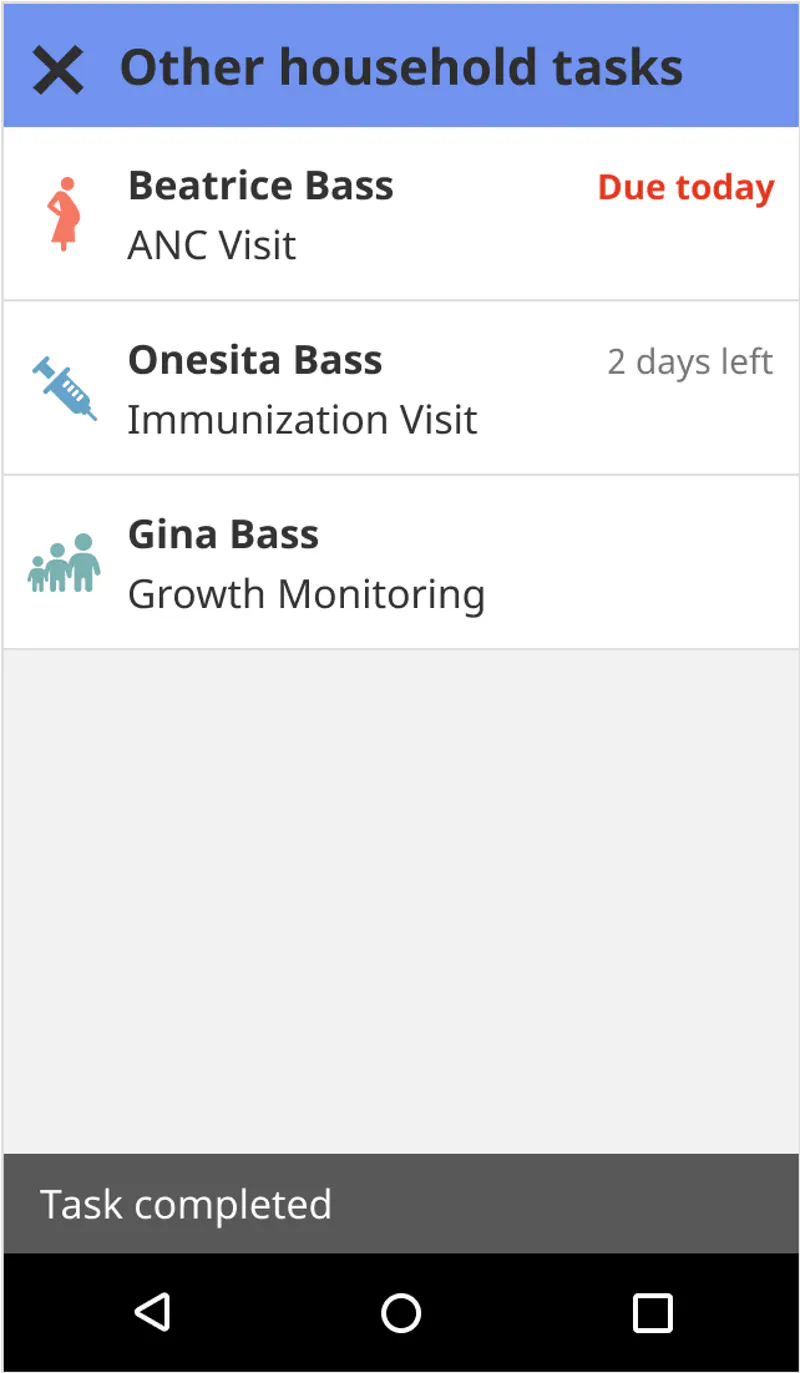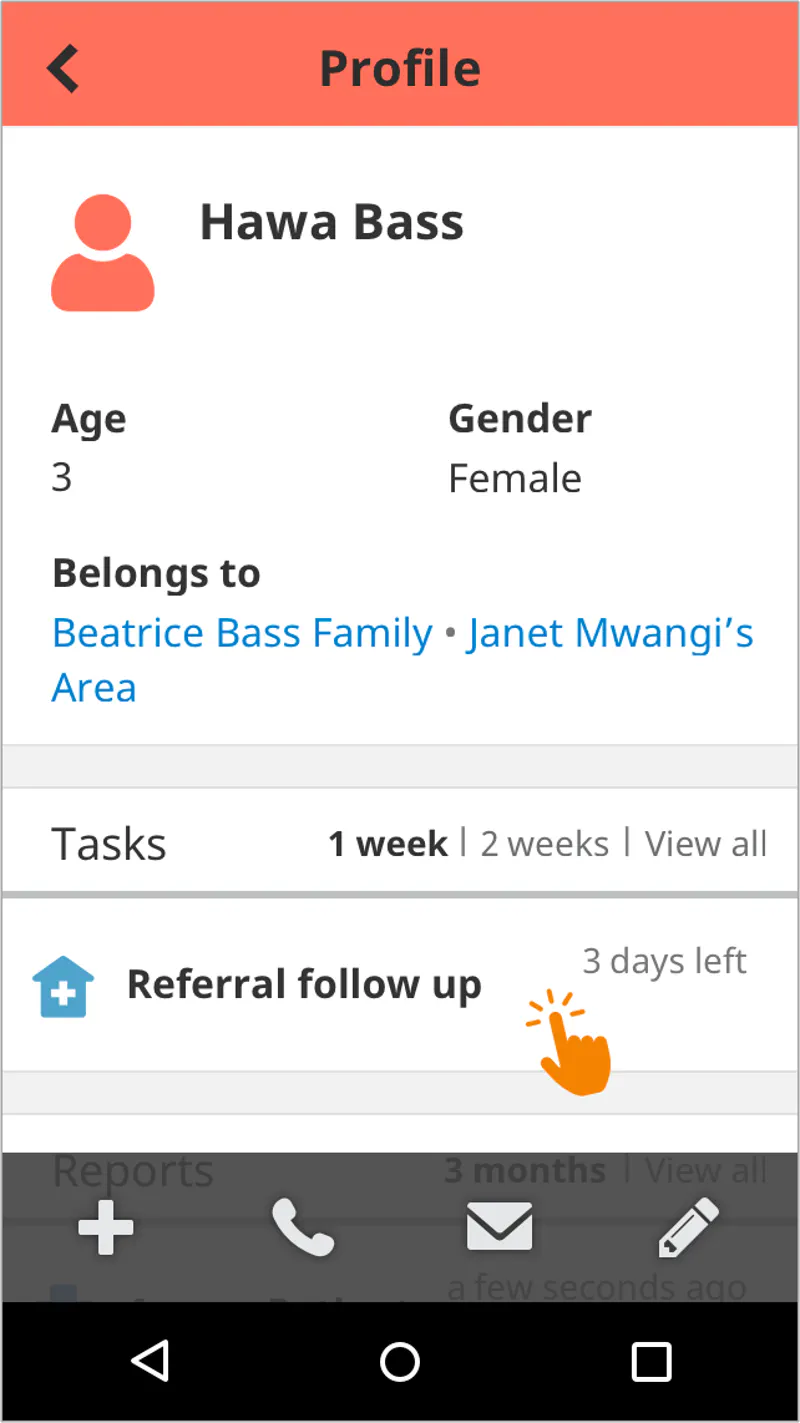Overview
Overview of CHT Tasks
Tasks help CHWs plan their day by prompting them to complete follow-up visits and other activities. The list might include upcoming scheduled ANC or Immunization visits, treatment or referral follow-ups, or other required activities such as a household survey.
Main List
On the Tasks tab is a consolidated list of tasks for all people and families that the user looks after. The task definition determines how long the task will show on this list before and after it is due.
Each task has an icon on the left side which indicates which type of task it is. The first bold line of text is the person or family that the task is about. The second line of text is the title of the task. The due date for the task is located in the upper right-hand corner. If a task is overdue, the due date will be red.
Tasks are listed in order of due date. Tasks that are past due will appear at the top of the list. CHWs should strive to complete tasks before they are overdue. Many programs add targets to track task completion and timeliness.
Task prioritization
Prioritization enhances task sorting to help CHWs focus on urgent tasks first. Previously, tasks were sorted only by due date, requiring users to manually scan for urgent cases. This feature introduces a priority score that is based on clinical or operational urgency such as danger signs, referral follow-ups, or high-risk conditions. The priority score should be a positive integer, any other value, including the legacy “high” or “medium” levels will be considered invalid. Tasks are now sorted using the following logic:
- Tasks with higher priority scores appear first.
- When scores tie, tasks are sorted by due date.
- Tasks without or invalid priority scores appear last, sorted by due date.
Quick guides
For more details and guides, see the following sections:
Care Guides
When a CHW clicks on a task, the care guide configured for that task displays. CHWs are then guided through questions for that specific workflow.
Find more information on how care guides provide decision support for healthcare workers.
When the user completes the care guide, the task will be cleared from the Tasks tab, and the report will be accessible from the Reports page or on the profile of the person or place whom the report is about.
Household Tasks
Alternatively, there is an option to configure Household Tasks. When this permission is enabled, once a CHW has completed a task, they are taken to the Other Household Tasks page. This page shows the CHW all the additional outstanding tasks within the same household in which the initial task was completed.
CHWs are able to complete tasks directly from this page, or exit by tapping on the “X”. If the household has no additional tasks, they will return directly to the main task list.
Profile Page
Tasks are also accessed from the People tab in the app.
Tasks for a particular person or place can be viewed on the contact’s profile in the “Tasks” section. Filters allow you to choose how many tasks you’d like to view for each due date.
Did this documentation help you ?