CHT Applications > Quick Guides > Messaging > Gateways > CHT Gateway > Troubleshooting
Guide to troubleshooting Gateway problems
CHT gateway supports Android 4.1 and above. To have it up and fully working, follow the 3 steps below.
Install the latest APK from the releases page in the cht-gateway repo. This APK is not in the Play Store, you will need to side-load it as is done with CHT Android.
Open the app.
if you are installing the app for the first time or afresh, you will get a Warning:medic-gateway is not set as the default messaging app on this device . Select HELP ME CHANGE and agree to the follow-up system prompt about changing the default messaging app.
Configure the app. If you’re configuring cht-gateway(v1.0.0 and above) for use with hosted medic, with a URL of e.g. https://myproject.dev.medicmobile.org and a username of gateway and a password of topSecret, fill in the settings as follows:
Instance name: myproject [dev] (if https://myproject.app..., select ‘app’)
Username: gateway(Since v1.2.1 medic gateway versions this field is not present in the app. The user gateway is assumed.)
Password: topSecret(This should be the password for the gateway username as set up in the project web instance)
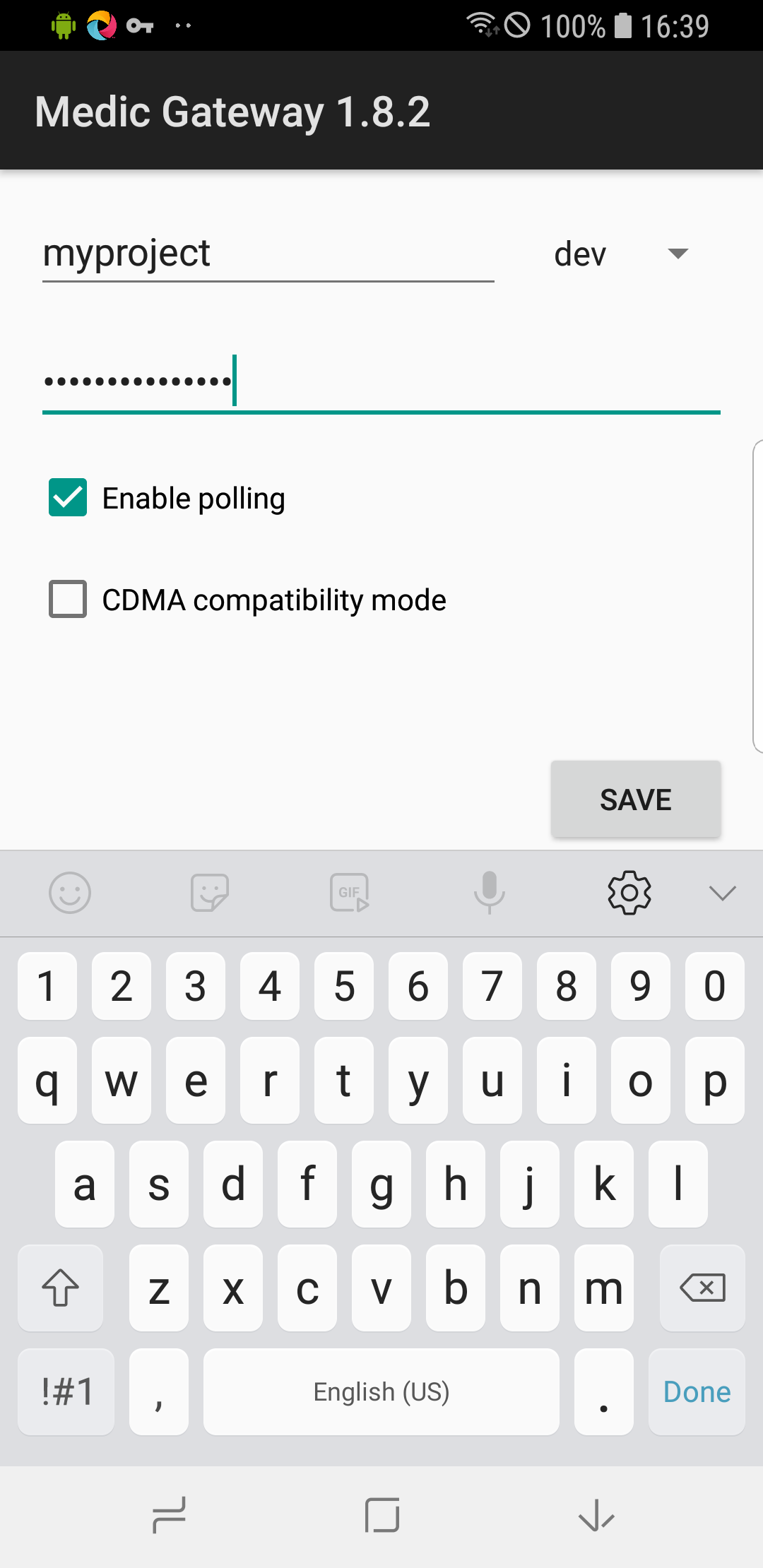
https://gateway:topSecret@myproject.some-subdomain.mydomain.orgCare should be taken to disable all power-saving modes on the phone, as these may affect cht-gateway’s ability to check in with the server regularly.
On different versions of Android, power saving options may be found in different places. Sometimes they will be per-app, and sometimes phone-wide.
Some places you might find the power savings settings:
WiFi > MORE > Keep WiFi on during sleep > ALWAYS (increases battery usage)Smart Manager > Battery > App Power Saving > OFF, orSmart Manager > Battery > App Power Saving > Detail > CHT Gateway > DisableGuide to troubleshooting Gateway problems
List of Phones that work well with CHT Gateway
Was this page helpful?
Glad to hear it! Please tell us how we can improve.
Sorry to hear that. Please tell us how we can improve.